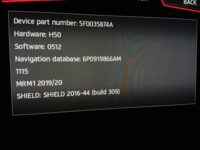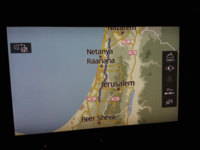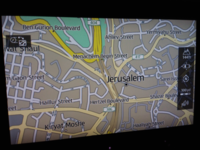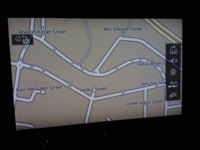Background
I was looking at how I could use the Discover Media navigation system as backup for my preferred Google maps navigation (via App Connect) for an upcoming trip to Morocco later in the year. Morocco is included in the 'Non-European Countries – Bundle 3' available from the VW maps update website. However, when this is added to a genuine VW maps SD card it shows as invalid data. Further investigation was required!
It appears the European version of the Discover Media navigation system only works with EU maps. After much experimenting with various file edits, I found a simple solution which is documented below for the benefit of others taking their T6 out of the European region!
The key is that all European maps are in the maps folder named '00' on the SD Card. By renaming the maps folder for other regions to '00', you can trick the headunit into displaying the maps for other non-European regions. You will need a second VW Navigation SD card and swap it over when you leave Europe.
How to do it
1. Download the maps update to include the Region required. (E.G. "Non-European Countries – Bundle 3" is currently file version 'DiscoverMedia2_MRM3_1115_V10') from the VW website: Volkswagen Map & Softwareupdates
2. Update a spare VW SD card with the new data. You can use the guide from this forum here: Map Software Update - How We Did It -
Note: VW SD Cards have a special Card ID code [CID] and normal SD cards can not be used for navigation data. You can obtain a second VW SD card from eBay cheaply. Does not matter which update version it is as you will be updating it anyway. Just make sure it is correct for your head unit.
3. After updating the SD card, use a file explorer to open the 'maps' folder on the SD card. Depending on which maps bundle you have, you will see several numbered folders.
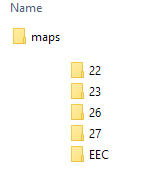
4. Rename the relevant Region number folder found inside the 'maps' folder on the SD card to '00'. For example; to use the Region MRM3 SD Card for navigating in Morocco, etc., rename folder '27' to '00'.
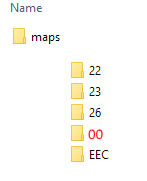
5. To test, insert the updated SD card into your head unit, then check roads and place names are visible by zooming out and navigating displayed map to chosen Country. Zoom in to check detail.
Please note this SD card will only work in the Region you have chosen. Use your normal SD card in Europe and swap it over when you enter the new territory.
Hope this helps some others.
D.
I was looking at how I could use the Discover Media navigation system as backup for my preferred Google maps navigation (via App Connect) for an upcoming trip to Morocco later in the year. Morocco is included in the 'Non-European Countries – Bundle 3' available from the VW maps update website. However, when this is added to a genuine VW maps SD card it shows as invalid data. Further investigation was required!
It appears the European version of the Discover Media navigation system only works with EU maps. After much experimenting with various file edits, I found a simple solution which is documented below for the benefit of others taking their T6 out of the European region!
The key is that all European maps are in the maps folder named '00' on the SD Card. By renaming the maps folder for other regions to '00', you can trick the headunit into displaying the maps for other non-European regions. You will need a second VW Navigation SD card and swap it over when you leave Europe.

How to do it
1. Download the maps update to include the Region required. (E.G. "Non-European Countries – Bundle 3" is currently file version 'DiscoverMedia2_MRM3_1115_V10') from the VW website: Volkswagen Map & Softwareupdates
2. Update a spare VW SD card with the new data. You can use the guide from this forum here: Map Software Update - How We Did It -
Note: VW SD Cards have a special Card ID code [CID] and normal SD cards can not be used for navigation data. You can obtain a second VW SD card from eBay cheaply. Does not matter which update version it is as you will be updating it anyway. Just make sure it is correct for your head unit.
3. After updating the SD card, use a file explorer to open the 'maps' folder on the SD card. Depending on which maps bundle you have, you will see several numbered folders.
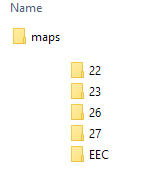
4. Rename the relevant Region number folder found inside the 'maps' folder on the SD card to '00'. For example; to use the Region MRM3 SD Card for navigating in Morocco, etc., rename folder '27' to '00'.
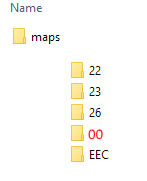
5. To test, insert the updated SD card into your head unit, then check roads and place names are visible by zooming out and navigating displayed map to chosen Country. Zoom in to check detail.
Please note this SD card will only work in the Region you have chosen. Use your normal SD card in Europe and swap it over when you enter the new territory.
Hope this helps some others.
D.