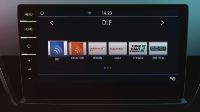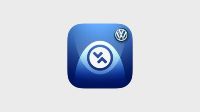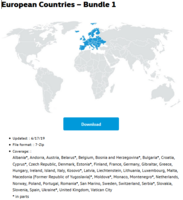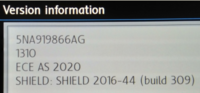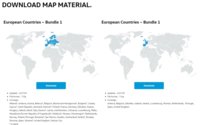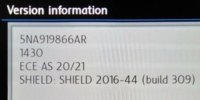Map software update - How We Did it -
This is a joint effort and this post has info from a few threads pulled into one source for future reference, including direct links to maps.
*******************************************************************
credits: @mmi @Dellmassive @Pauly @Nigel W @Skyliner33 @BeePee @Hinsley, @Repete
PDF guide here : https://webspecial.volkswagen.de/vwinfotainment/dam/jcr:a5bab2de-2bdf-4946-b26f-105c576c9047/Discover Media PQ Gen.2 April_2018_ EN.pdf
latest Maps version link : Volkswagen Map & Softwareupdates
Current update version is 11/7/19 (EU1_1410_v12)
VW provide a link for the unzip software here if you PC wont open it already : 7-Zip
DAB/Radio icons : http://infotainment.phonostar.de/images/vwag/eur/GBR.zip
UK Speed Camera Warnings - All Cameras, No Mobile Cameras
link to original thread:Map Update
*******************************************************************
Were going to use the main satnav for this example,
• Discover Media navigation system
The Discover Media radio navigation system is also marketed under the name Discover Media Plus in conjunction with certain equipment packages. One-shot destination entry The navigation system can be operated by voice input. The destination is entered in a coherent spoken phrase instead of sequential requests for the address components.

There are a few ways of updating the Map software, the unit itself can update via a wifi dongle or mobile hotspot. the other two methods involve removing the SDcard from the van and updating indoors (manual download and copy over to SDcard or the PC software "Volkswagen Discovercare").
****************************************************************************
Methods for updating Navigation software.
Discover Navigation and Discover Navigation Pro touch-screen navigation/radio systems include free lifetime navigation software updates. The latest map updates for your navigation system will get you new roads, itineraries and the latest POIs in Europe.
There are a couple of ways you can update your navigation system.
1. Download the full set of data in one go, or choose to download segments from the Volkswagen International Infotainment website. Please note some of the content on this website may not be UK specific, please contact your local Volkswagen Retailer for further information. Full instructions on how to perform the update are also available on the website.
The latest available map packs are available for the following devices;
*********************************************************************
Lets look at the second option for now.... Manual download.
you can just download on PC/MAC and update your existing Nav card with a PC/Mac and SDcard reader.
Follow the VW guides.... How to use and update your Sat Nav system | Volkswagen UK
latest version link : Volkswagen Map & Softwareupdates

Current update version is 10/1/18 (as of 03/01/2019)
Here is the version information of new 13.3 Gbyte package European Countries – Bundle 1 (on top left on VW site) - first three lines. On the headunit NAV->Settings->Version Information

Possibly checking the date of main directory on your SD card using a computer) will tell the same:
Maps-directory of old package has date of 19-Jan-2018.
The new maps-directory has date 10-July-2018 (although on the website the package has date stamp of 1-Oct-2018).
Once downloaded the 13Gb zip file you need to unzip it. . . . .
VW provide a link for the unzip software here if you PC wont open it already : 7-Zip
NOTE FOR MAC USERS:
Just to confirm, suffit expander will not unzip this file. However I downloaded "The Unarchiver" and this has successfully unzipped the file.
Im now in the process of backing up the maps folder from the VW card and will then copy the extracted new maps folder. Hopefully this should work now.
@Dellmassive great instructional thread, Im sure that will help loads of people. Maybe you could add for mac users to extract with The Unarchiver...credit: @Skyliner33
And a PDF guide here : https://webspecial.volkswagen.de/vwinfotainment/dam/jcr:a5bab2de-2bdf-4946-b26f-105c576c9047/Discover Media PQ Gen.2 April_2018_ EN.pdf
Once unzipped on computer, its then copied to SD card. Just a note - copied maps-directory (+subdirectories) into the root of SD card. Have a look on your current SD card how the file structure is - the maps-directory in the root of the SD card.
Directly unzipping to SD card might create an extra top level directory (as below DiscoverMedia2_EU_AS_1115_V10) - at least that's what 7-zip program does by default.

remember that its just the "maps" folder and its contents that need coping over. it will take 30min to a couple of hours depending on you PC setup.
Just downloaded the Bundle 1 update, 13Gig file to the desktop PC (win10), (all seemed to work ok)
then unzipped it with winrar, which gave me the unzipped Map folder.
next i took the VW SD map card out and plugged it into my USB3 SDCard reader . . . . (make sure the LOCK switch is not enabled)
Some SDcard reader dont like USB3 or Hubs, so if your having trouble, plug i direct into a usb2 port, or try a different port)

next running freefilesync i compared both the existing SD card and the new download.

it shows that most files were updated, so i started the copy and replaced the existing map folder with the new map folder.

it took 25mins to copy over . . . .
these screens show the versions.
https://www.t6forum.com/attachments/20190102_121249-jpg.34515/
https://www.t6forum.com/attachments/20190102_121629-jpg.34518/
**
Lets look at the alternate second option now.... Volkswagen Discovercare
latest Discovercare link : http://www.volkswagen.com/content/m...nload_attachment.file/discovercare_win_en.zip
I've had mixed results with this method, lately weve been getting a lot of checksum errors.
first download and install the software package.
then, same as above, take you map SDcard out the van, plug it into you pc then run the software.
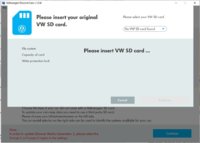
choose your version and procced . . .
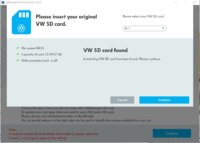
the software will check you have the correct OEM card and verify it . . . .
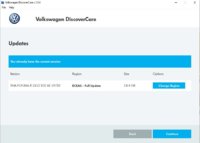
you are then given an option to backup your existing card before downloading and then installing the latest version back onto the card.
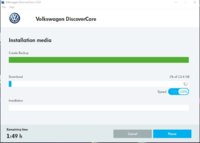
The whole procedure can take over three hours, so the manual method seems to be best atm.
This is a joint effort and this post has info from a few threads pulled into one source for future reference, including direct links to maps.
*******************************************************************
credits: @mmi @Dellmassive @Pauly @Nigel W @Skyliner33 @BeePee @Hinsley, @Repete
PDF guide here : https://webspecial.volkswagen.de/vwinfotainment/dam/jcr:a5bab2de-2bdf-4946-b26f-105c576c9047/Discover Media PQ Gen.2 April_2018_ EN.pdf
latest Maps version link : Volkswagen Map & Softwareupdates
Current update version is 11/7/19 (EU1_1410_v12)
VW provide a link for the unzip software here if you PC wont open it already : 7-Zip
DAB/Radio icons : http://infotainment.phonostar.de/images/vwag/eur/GBR.zip
UK Speed Camera Warnings - All Cameras, No Mobile Cameras
link to original thread:Map Update
*******************************************************************
Were going to use the main satnav for this example,
• Discover Media navigation system
The Discover Media radio navigation system is also marketed under the name Discover Media Plus in conjunction with certain equipment packages. One-shot destination entry The navigation system can be operated by voice input. The destination is entered in a coherent spoken phrase instead of sequential requests for the address components.
There are a few ways of updating the Map software, the unit itself can update via a wifi dongle or mobile hotspot. the other two methods involve removing the SDcard from the van and updating indoors (manual download and copy over to SDcard or the PC software "Volkswagen Discovercare").
****************************************************************************
Methods for updating Navigation software.
Discover Navigation and Discover Navigation Pro touch-screen navigation/radio systems include free lifetime navigation software updates. The latest map updates for your navigation system will get you new roads, itineraries and the latest POIs in Europe.
There are a couple of ways you can update your navigation system.
1. Download the full set of data in one go, or choose to download segments from the Volkswagen International Infotainment website. Please note some of the content on this website may not be UK specific, please contact your local Volkswagen Retailer for further information. Full instructions on how to perform the update are also available on the website.
The latest available map packs are available for the following devices;
- Discover Pro
- Discover Media
*********************************************************************
Lets look at the second option for now.... Manual download.
you can just download on PC/MAC and update your existing Nav card with a PC/Mac and SDcard reader.
Follow the VW guides.... How to use and update your Sat Nav system | Volkswagen UK
latest version link : Volkswagen Map & Softwareupdates
Current update version is 10/1/18 (as of 03/01/2019)
Here is the version information of new 13.3 Gbyte package European Countries – Bundle 1 (on top left on VW site) - first three lines. On the headunit NAV->Settings->Version Information
Possibly checking the date of main directory on your SD card using a computer) will tell the same:
Maps-directory of old package has date of 19-Jan-2018.
The new maps-directory has date 10-July-2018 (although on the website the package has date stamp of 1-Oct-2018).
Once downloaded the 13Gb zip file you need to unzip it. . . . .
VW provide a link for the unzip software here if you PC wont open it already : 7-Zip
NOTE FOR MAC USERS:
Just to confirm, suffit expander will not unzip this file. However I downloaded "The Unarchiver" and this has successfully unzipped the file.
Im now in the process of backing up the maps folder from the VW card and will then copy the extracted new maps folder. Hopefully this should work now.
@Dellmassive great instructional thread, Im sure that will help loads of people. Maybe you could add for mac users to extract with The Unarchiver...credit: @Skyliner33
And a PDF guide here : https://webspecial.volkswagen.de/vwinfotainment/dam/jcr:a5bab2de-2bdf-4946-b26f-105c576c9047/Discover Media PQ Gen.2 April_2018_ EN.pdf
Once unzipped on computer, its then copied to SD card. Just a note - copied maps-directory (+subdirectories) into the root of SD card. Have a look on your current SD card how the file structure is - the maps-directory in the root of the SD card.
Directly unzipping to SD card might create an extra top level directory (as below DiscoverMedia2_EU_AS_1115_V10) - at least that's what 7-zip program does by default.
remember that its just the "maps" folder and its contents that need coping over. it will take 30min to a couple of hours depending on you PC setup.
Just downloaded the Bundle 1 update, 13Gig file to the desktop PC (win10), (all seemed to work ok)
then unzipped it with winrar, which gave me the unzipped Map folder.
next i took the VW SD map card out and plugged it into my USB3 SDCard reader . . . . (make sure the LOCK switch is not enabled)
Some SDcard reader dont like USB3 or Hubs, so if your having trouble, plug i direct into a usb2 port, or try a different port)
next running freefilesync i compared both the existing SD card and the new download.
it shows that most files were updated, so i started the copy and replaced the existing map folder with the new map folder.
it took 25mins to copy over . . . .
these screens show the versions.
https://www.t6forum.com/attachments/20190102_121249-jpg.34515/
https://www.t6forum.com/attachments/20190102_121629-jpg.34518/
**
Lets look at the alternate second option now.... Volkswagen Discovercare
latest Discovercare link : http://www.volkswagen.com/content/m...nload_attachment.file/discovercare_win_en.zip
I've had mixed results with this method, lately weve been getting a lot of checksum errors.
first download and install the software package.
then, same as above, take you map SDcard out the van, plug it into you pc then run the software.
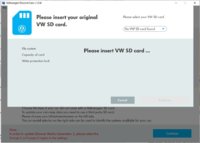
choose your version and procced . . .
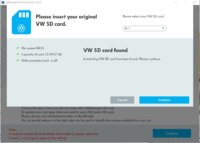
the software will check you have the correct OEM card and verify it . . . .
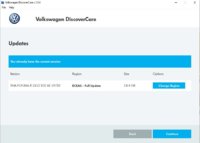
you are then given an option to backup your existing card before downloading and then installing the latest version back onto the card.
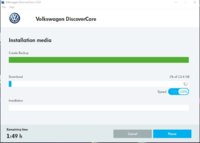
The whole procedure can take over three hours, so the manual method seems to be best atm.
Last edited: