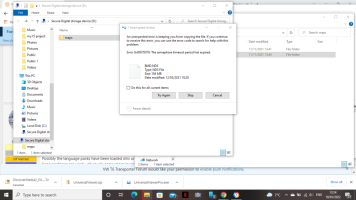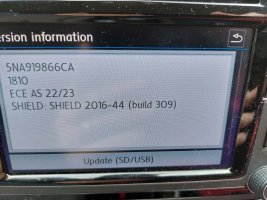VW have recently released (29/11/21) the latest map updates for T6s with sat nav headunit/discover media
Due to the increased size of the new update DiscoverCare is unable to update the software for you, it will run the process and take its time downloading the update (can take up to a few hours) and will then fail to proceed when its time to copy to the SD card
The new version 1810 is similar to the previous version 1730 and is too large for the standard SD card that is supplied with the van, i have detailed below steps to take to get the new update to work with existing cards
Update files can be found on the official VW infotainment website for direct download

 app-connect.volkswagen.com
Visit this site, select the transporter model and then select the discover media unit
app-connect.volkswagen.com
Visit this site, select the transporter model and then select the discover media unit
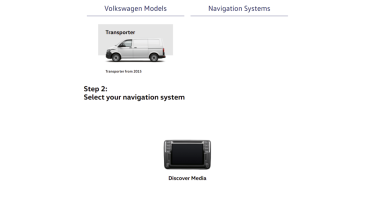
Find Europe bundle 1 and hit the download button
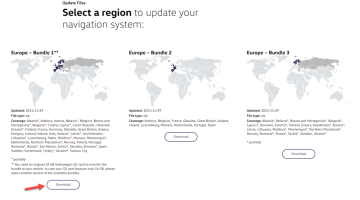
Leave it alone for a while for the download to complete, this will take anywhere from 10 minutes to 10 hours depending on your internet speed
Once the download is complete you will have on your computer a file called - DiscoverMedia2_EU-AS_1810_V15.7z this is normally put into your downloads folder
This file is compressed often referred to as zipped and needs to be unzipped (or decompressed) before it can be used, if you are not sure how to do this then a quick google should, there are a few options around but i use 7zip - 7-Zip
Once you have unzipped the file you will be left with a folder called maps and this maps folder is the one we need to upload to the root of the SD card but alas the folder is too large to fit on the card so we need to remove some files to make it fit !
You cant go deleting random files as the card wont work when put back into the van so we need to select some specific files to remove
First up we are going to double click on the maps folder > then the 00 folder > then cfg folder > then mapcfg folder
This is what you will see
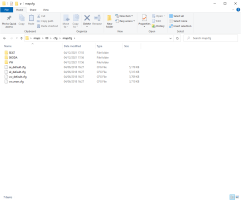
We can safely delete the two folders called Seat and Skoda and this is what we will be left with
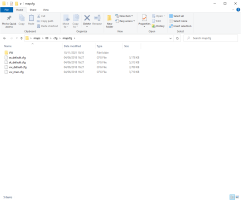
Same again now, we are going back to the start and now we are going to go into the maps folder > then 00 > then sds folder and we will see a big list of supported languages
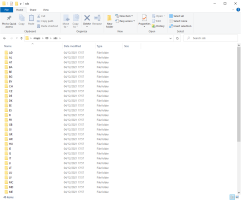
Now we are going to remove all the languages we dont need, i am in the UK so have deleted all folders apart from the one labelled GB so the folder now looks like this
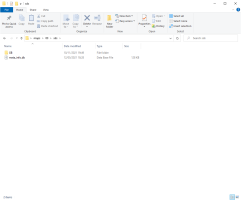
Thats it done, the maps folder should now be small enough to copy to the original VW SD card
Just remember the card needs to be empty before you copy the new update over so if you original maps are still on there you will need to delete them or format the card first to make space
Due to the increased size of the new update DiscoverCare is unable to update the software for you, it will run the process and take its time downloading the update (can take up to a few hours) and will then fail to proceed when its time to copy to the SD card
The new version 1810 is similar to the previous version 1730 and is too large for the standard SD card that is supplied with the van, i have detailed below steps to take to get the new update to work with existing cards
Update files can be found on the official VW infotainment website for direct download

myVolkswagen | Map updates
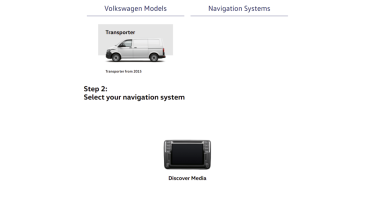
Find Europe bundle 1 and hit the download button
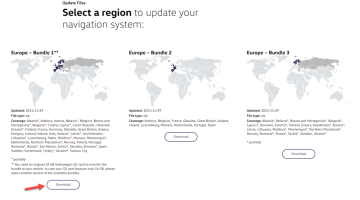
Leave it alone for a while for the download to complete, this will take anywhere from 10 minutes to 10 hours depending on your internet speed
Once the download is complete you will have on your computer a file called - DiscoverMedia2_EU-AS_1810_V15.7z this is normally put into your downloads folder
This file is compressed often referred to as zipped and needs to be unzipped (or decompressed) before it can be used, if you are not sure how to do this then a quick google should, there are a few options around but i use 7zip - 7-Zip
Once you have unzipped the file you will be left with a folder called maps and this maps folder is the one we need to upload to the root of the SD card but alas the folder is too large to fit on the card so we need to remove some files to make it fit !
You cant go deleting random files as the card wont work when put back into the van so we need to select some specific files to remove
First up we are going to double click on the maps folder > then the 00 folder > then cfg folder > then mapcfg folder
This is what you will see
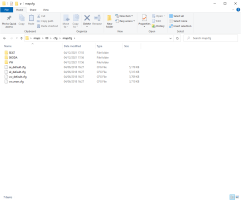
We can safely delete the two folders called Seat and Skoda and this is what we will be left with
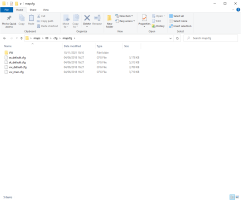
Same again now, we are going back to the start and now we are going to go into the maps folder > then 00 > then sds folder and we will see a big list of supported languages
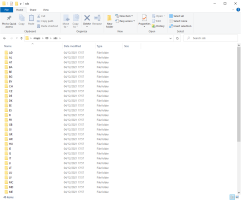
Now we are going to remove all the languages we dont need, i am in the UK so have deleted all folders apart from the one labelled GB so the folder now looks like this
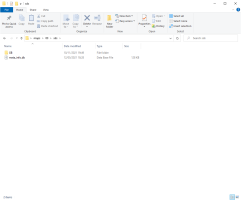
Thats it done, the maps folder should now be small enough to copy to the original VW SD card
Just remember the card needs to be empty before you copy the new update over so if you original maps are still on there you will need to delete them or format the card first to make space