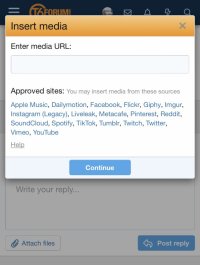Lets look in more detail at adding things onto and into our posts
When creating a new thread or a new post we will see a variation of the below image
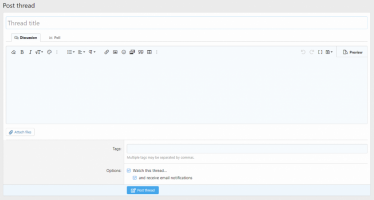
I am going to give it a title and then click on the 'Attach files' button, this will open an extra dialogue box where we can select what we want to insert
On a windows PC it will look like something like this
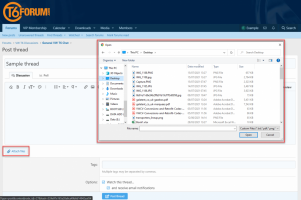
and on a smaller screen like a phone it will look something like this
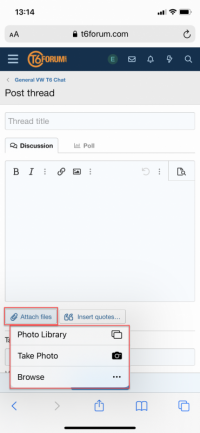
So we choose whatever files/s we are going to add and then we will see them added to the bottom of the post screen
In this example i have added one image file and one pdf file
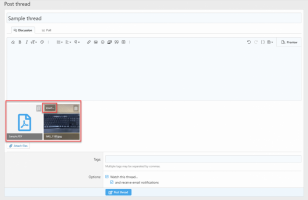
Document type files like pdf/word/excel etc have no further controls, they just stay attached to the bottom of the post and will be available for anyone looking at the post to click on when viewing
Pictures files like png/jpg etc can be inserted directly into posts alongside text content
To do this we simply place the cursor to the point in the post where you would like the picture to appear, click the insert button on the picture you would like to insert and choose if you would like to insert the picture as a small thumbnail or larger full size
In the below image i have placed the cursor between lines one and two of text where i will insert the image as a 'thumbnail'
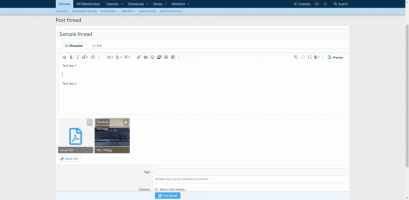
I have then placed the cursor below line 2 and inserted a 'full image'
Posting the new thread gives us this end result
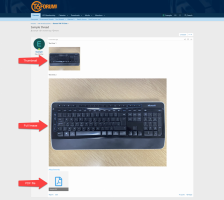
A couple of things worth noting, you will see i have left a line above and below each picture, this is to give some separation of the text and images and make posts easier to follow, it is optional but also helps you stop getting text misaligned around images
I have also left a sample pdf file attached to this post so you can see exactly how non image attachments will appear, clicking on it will download it to your device
When creating a new thread or a new post we will see a variation of the below image
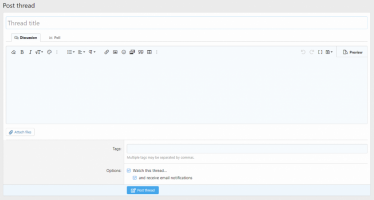
I am going to give it a title and then click on the 'Attach files' button, this will open an extra dialogue box where we can select what we want to insert
On a windows PC it will look like something like this
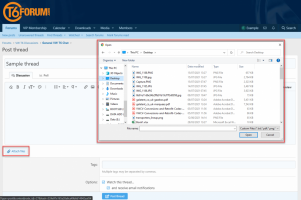
and on a smaller screen like a phone it will look something like this
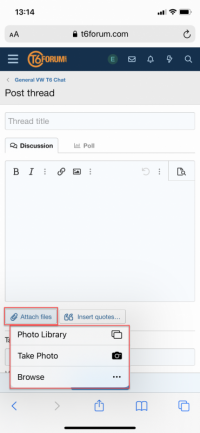
So we choose whatever files/s we are going to add and then we will see them added to the bottom of the post screen
In this example i have added one image file and one pdf file
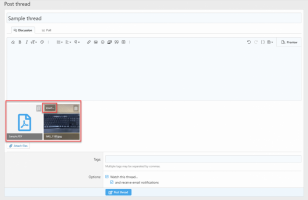
Document type files like pdf/word/excel etc have no further controls, they just stay attached to the bottom of the post and will be available for anyone looking at the post to click on when viewing
Pictures files like png/jpg etc can be inserted directly into posts alongside text content
To do this we simply place the cursor to the point in the post where you would like the picture to appear, click the insert button on the picture you would like to insert and choose if you would like to insert the picture as a small thumbnail or larger full size
In the below image i have placed the cursor between lines one and two of text where i will insert the image as a 'thumbnail'
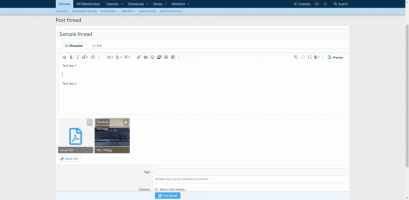
I have then placed the cursor below line 2 and inserted a 'full image'
Posting the new thread gives us this end result
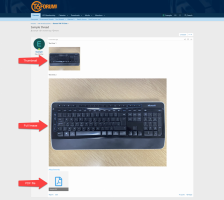
A couple of things worth noting, you will see i have left a line above and below each picture, this is to give some separation of the text and images and make posts easier to follow, it is optional but also helps you stop getting text misaligned around images
I have also left a sample pdf file attached to this post so you can see exactly how non image attachments will appear, clicking on it will download it to your device
Attachments
Last edited: