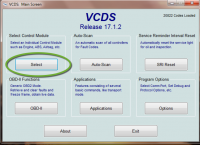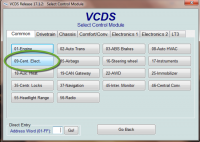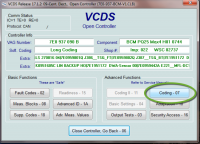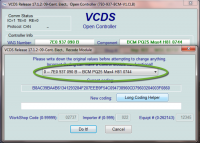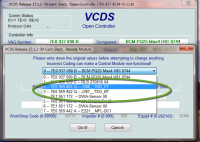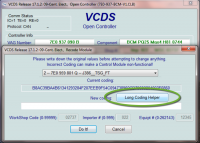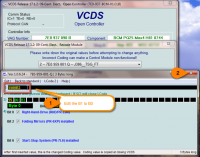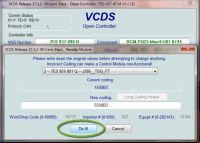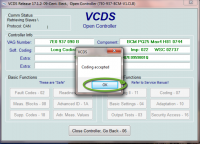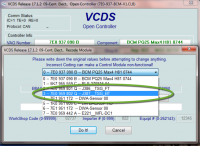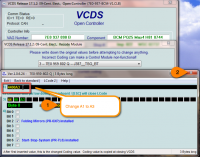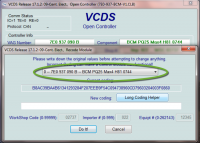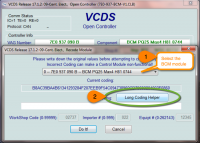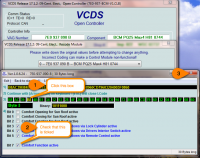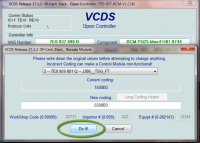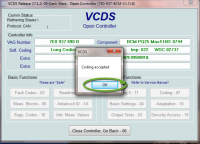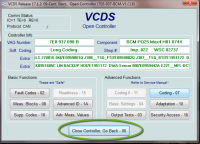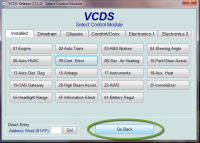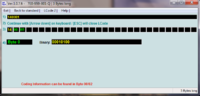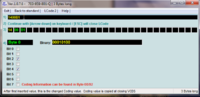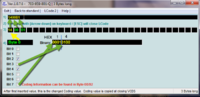Firstly plug in your VCDS cable.

The socket is just below and to the right of the steering column above the accelerator pedal.
Then plug the USB end into your PC and start the VCDS application.
If this is your first time using the software select Options
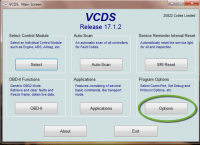
Then [Test] to make sure the application can see the cable and communicate with the vehicle.
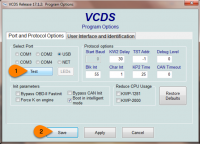
Next it is important to perform and save an initial auto scan so that you have a record of the coding as it was before you make any changes.
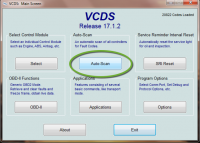
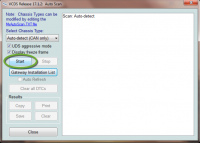
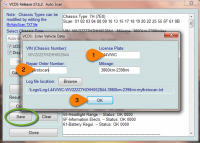
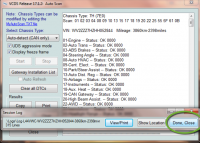
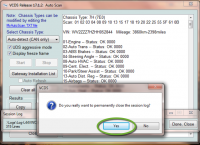
Now this is saved, you will have a record of the coding should you have a problem.
Next section is the coding.

The socket is just below and to the right of the steering column above the accelerator pedal.
Then plug the USB end into your PC and start the VCDS application.
If this is your first time using the software select Options
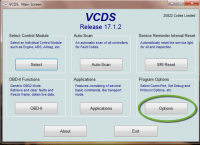
Then [Test] to make sure the application can see the cable and communicate with the vehicle.
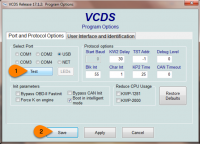
Next it is important to perform and save an initial auto scan so that you have a record of the coding as it was before you make any changes.
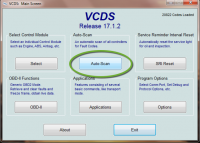
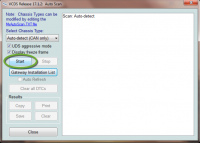
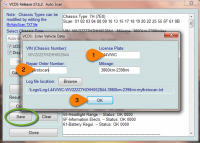
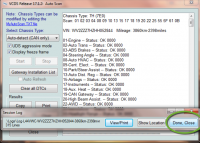
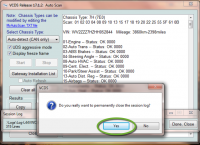
Now this is saved, you will have a record of the coding should you have a problem.
Next section is the coding.