You are using an out of date browser. It may not display this or other websites correctly.
You should upgrade or use an alternative browser.
You should upgrade or use an alternative browser.
MIB2 PQ Discover Media - Infotainment mods, upgrade, FEC / SWaP
- Thread starter Robert
- Start date
Well, after lots of reading, I thought I understood what was needed, but I must have missed something...so just a word of warning boys and girls!
I followed the instructions here - Support - MIB2 STD PQ Technisat HOW TO update
Patched swdownloader of my current firmware (0252) and uploaded via SD using Update Approval SOP4 method, success
Used the metainfogenerator for the updated firmware (0478), and put it all on an SD card
Started the update, it ran through everything, rebooted a couple of times, somewhere near the end after it updated the bluetooth firmware, it did one last reboot and is now stuck on the "Welcome to Volkswagen" screen. I left it there a good while and nothing changed, rebooting the unit with the power button just results in the same stuck boot screen.
I can still access it with VCDS, and it also let me change the long coding once, VCDS shows it as software version 0252 so something definitely went wrong somewhere.
Currently waiting on a FT232 to try and enable emergency mode and try again...so a quiet few days until that arrives!
I suppose the lesson is, be prepared for it to not work, and have an FT232 to hand just in case...
I followed the instructions here - Support - MIB2 STD PQ Technisat HOW TO update
Patched swdownloader of my current firmware (0252) and uploaded via SD using Update Approval SOP4 method, success
Used the metainfogenerator for the updated firmware (0478), and put it all on an SD card
Started the update, it ran through everything, rebooted a couple of times, somewhere near the end after it updated the bluetooth firmware, it did one last reboot and is now stuck on the "Welcome to Volkswagen" screen. I left it there a good while and nothing changed, rebooting the unit with the power button just results in the same stuck boot screen.
I can still access it with VCDS, and it also let me change the long coding once, VCDS shows it as software version 0252 so something definitely went wrong somewhere.
Currently waiting on a FT232 to try and enable emergency mode and try again...so a quiet few days until that arrives!
I suppose the lesson is, be prepared for it to not work, and have an FT232 to hand just in case...
Well, I've learnt something else that must be done when updating the software.
Byte 17 must be set to 01 (Highline skin) - this was the cause of my boot loop as I had it on 'Hybrid'. As soon as I set this and rebooted the unit, the update completed itself!
In my case, I immediately got "Component protection active" across the screen, due to the previous patch being software based. Because of the previous stress of the day, I must have done something incorrectly, as upon applying the new CP patch the unit is once again in a boot loop!
So, my previous advice still stands, keep an FT232 to hand when playing with this!
Byte 17 must be set to 01 (Highline skin) - this was the cause of my boot loop as I had it on 'Hybrid'. As soon as I set this and rebooted the unit, the update completed itself!
In my case, I immediately got "Component protection active" across the screen, due to the previous patch being software based. Because of the previous stress of the day, I must have done something incorrectly, as upon applying the new CP patch the unit is once again in a boot loop!
So, my previous advice still stands, keep an FT232 to hand when playing with this!
So....I finally got there in the end, forced it into emergency mode by bridging two contacts, and started all over again. I did my patching in a way that seems a bit safer, using the Mib2STD toolbox, and it was a success this time. Hopefully I'll have time to write an 'idiots guide' at some point, modified from the one linked to in the german forum for even bigger idiots like me 
I haven't had time to do much playing with it, but early observations are that, since updating the software from 0252 to version 0475, the unit now identifies as a 5C0035680F (previously 5C0035680B). This has also given me the 'Off Road' menu permanently available from the menu, as per previous posts. I also set the vehicle coding to Crafter as per previous posts, but didn't get any vehicle at all displayed in ParkPilot....strange!


To answer my own questions from further back....
The one thing I am having trouble with, is enabling new codes using ODIS-E. @Robert I think you said you were going to try this, did you get it to work? Unfortunately I haven't got a VCP which I know most people use. I may well be doing something wrong, I have entered 5F, entered security access with 20103 which is accepted, gone to 'Activation of a SWaP function', entered the long hex code, pressed the green arrow, and immediately it says 'Error when starting' as if it hasn't even tried. Any help with this guys?

I haven't had time to do much playing with it, but early observations are that, since updating the software from 0252 to version 0475, the unit now identifies as a 5C0035680F (previously 5C0035680B). This has also given me the 'Off Road' menu permanently available from the menu, as per previous posts. I also set the vehicle coding to Crafter as per previous posts, but didn't get any vehicle at all displayed in ParkPilot....strange!


To answer my own questions from further back....
Yes, it will remove anything previously installed like that and return to factory, all patches will need to be re-applied, but fortunately it isn't too hard to do with the software tools. Any 'officially' installed FEC/SWaP codes remain.So first question, will doing a software update remove any previous software corrections to CP/FEC/SWaP? I think it should be OK to repeat all the software corrections with the new update if it is required. I appreciate most people here won't have CP issues due to the unit coming with the vehicle from factory, but from memory of previous discussions here/other forums dnoermann and Adams are running T5.1s too.
Patches are applied separately after the update, there is no reason to patch CP if it's not needed to (i.e. if its in the original vehicle or a hardware patch)Second question, will doing a software update with the above corrections interfere with anything if it turns out to be a hardware correction for CP?
The software patch works differently - my unit had gone into CP lock, ie no sound, some functions restricted, and big text across the screen "Component Protection active". As soon as this was patched, it was back to normal.Last question, I'm not sure how the software CP correction works, but if it works in a similar way to the hardware one where it resets the timer on each switch-on, would this affect the units maximum running time if, say, the software CP correction disappeared for a while due to an error by me, but was then re-applied later with new update?
The one thing I am having trouble with, is enabling new codes using ODIS-E. @Robert I think you said you were going to try this, did you get it to work? Unfortunately I haven't got a VCP which I know most people use. I may well be doing something wrong, I have entered 5F, entered security access with 20103 which is accepted, gone to 'Activation of a SWaP function', entered the long hex code, pressed the green arrow, and immediately it says 'Error when starting' as if it hasn't even tried. Any help with this guys?

I seem to be getting good at answering my own questions 
Procedure for entering FeC/SWaP codes with ODIS-E....
I just need to work on getting that Chinese theme brought across now. Looks like I just need to copy the 'skin3' folder from the chinese FW across to /tsd/hmi/Resources/, or is there more to it than that?!
Procedure for entering FeC/SWaP codes with ODIS-E....
- Start ODIS-E and enter 5F Information Electronics
- On the menu to the right, go to 009-Diagnostic Session, select 'End of assembly line mode (EOL)' and click 'Perform'
- On the menu to the right, go to 007-Adaptation, scroll down to 'Transfer of release code for a SWaP function' and enter the hexadecimal code in the 4th column in yellow ('Entry'), then click Apply
- On the menu to the right, to go 005-Basic Setting, select 'Activation of a SWaP function', don't enter any data, and click the next arrow 3 times.
- Click the green arrow at the top (you can see it in my photo above) and the code is now entered. Repeat 3-5 for any further codes
I just need to work on getting that Chinese theme brought across now. Looks like I just need to copy the 'skin3' folder from the chinese FW across to /tsd/hmi/Resources/, or is there more to it than that?!
Just wondering if you are also going to loose Radio and Navi menu entries on Instrument Cluster?I just need to work on getting that Chinese theme brought across now. Looks like I just need to copy the 'skin3' folder from the chinese FW across to /tsd/hmi/Resources/, or is there more to it than that?!
Interestingly I was able to get different default menus on v253 when playing with mibstd2 green menu. For example was able to get driving school instead of offroad when rebooting.... no button, but that's expected on my ver.Just wondering if you are also going to loose Radio and Navi menu entries on Instrument Cluster?
I got a little excited and was randomly changing menus to see if I could force the button to show, but didn't record the defaults
Hasn't broken anything though!
Regarding @TheKeymeister post #266 EOL assembly and FEC/SwaP coding, rings bells for OBD11 in combo with mibstd2

Just wondering if you are also going to loose Radio and Navi menu entries on Instrument Cluster?
Well, it looks like I had a complete brain fart. I was under the impression the Chinese skin was required to get the grid style menu and access to the 'Vehicle' menu...and, as someone warned in a previous post, because I did it wrong I ended up back to emergency mode. On the upside, I've now got a comprehensive idiot's guide mostly written to go from 02xx/03xx to 04xx in the easiest and safest possible way, watch this space.
I did end up finding a skin collection including a Skoda and SEAT skin. I've gone with the SEAT one as I like the menu graphics better. All I need to do now is swap the Crafter images for Transporter ones, I'm not planning on copying Robert too much though, the standard ones are fine for me. I may make my own graphic for the 'Vehicle' tile in the SEAT skin to show a Transporter, though. If there's a call for it, I could throw together a modified version of the skin package that is 'Transporter friendly' as soon as it's installed, if there's call for it...
The only other observation from me is, alongside all this, I was playing with my USB hub again, and got it working under 0478. As soon as I reverted to 0252, the same error that's been troubling me for weeks reappeared. As soon as I got to 0478 again, its working flawlessly again. So, I am assuming USB hubs are not supported on 02xx firmware. Now it's working I'll do a full write up for those interested in fitting the hub
Anyway, here's 2 videos for your enjoyment/my showing off. One of TheKeymeister Jr. showing how easy it is to load FEC codes with ODIS once you know what you're doing, and the other giving a run through of my new skins.
That's what was throwing me with it to be honest, it seemed really simple using OBDeleven or VCP, and there were plenty of instructions and videos explaining how to. As per usual with ODIS-E, it's a convoluted and not well documented process, and only simple if you already know how...so hopefully those instructions are of some use to someone somewhere!Regarding @TheKeymeister post #266 EOL assembly and FEC/SwaP coding, rings bells for OBD11 in combo with mibstd2
My factory supplied USB hub worked no problem with software versions 253 and 478.Well, it looks like I had a complete brain fart. I was under the impression the Chinese skin was required to get the grid style menu and access to the 'Vehicle' menu...and, as someone warned in a previous post, because I did it wrong I ended up back to emergency mode. On the upside, I've now got a comprehensive idiot's guide mostly written to go from 02xx/03xx to 04xx in the easiest and safest possible way, watch this space.
I did end up finding a skin collection including a Skoda and SEAT skin. I've gone with the SEAT one as I like the menu graphics better. All I need to do now is swap the Crafter images for Transporter ones, I'm not planning on copying Robert too much though, the standard ones are fine for me. I may make my own graphic for the 'Vehicle' tile in the SEAT skin to show a Transporter, though. If there's a call for it, I could throw together a modified version of the skin package that is 'Transporter friendly' as soon as it's installed, if there's call for it...
The only other observation from me is, alongside all this, I was playing with my USB hub again, and got it working under 0478. As soon as I reverted to 0252, the same error that's been troubling me for weeks reappeared. As soon as I got to 0478 again, its working flawlessly again. So, I am assuming USB hubs are not supported on 02xx firmware. Now it's working I'll do a full write up for those interested in fitting the hub
Anyway, here's 2 videos for your enjoyment/my showing off. One of TheKeymeister Jr. showing how easy it is to load FEC codes with ODIS once you know what you're doing, and the other giving a run through of my new skins.
Not meaning to take this thread in the wrong direction, but could I ask which USB hub you have, gents? I have a 5G0035953D (3-port), and as soon as it's connected under software 0252, it instantly says there is an error on port USB2, and although it 'sees' USB devices it won't actually connect to them, even USB sticks. Under software 0478, it works perfectly on all devices. This is with two separate hubs, and a multitude of different cables as well!
As promised...guide to updating to software 0478. I can't take credit for working this out, it was the clever people on the german forum, I've just rewritten the instructions and added the photos...
There's nothing illegal in this, it's just for updating to version 0478, and I am not going to post about removal of component protection or generation of swap codes.
Guide to updating 02xx/03xx to v0478 on Discover Media PQ Technisat/Preh
Prerequisites:-
-Firmware MST2_EU_VW_PQ_P0478T
-MIB2std toolbox
-metainfogenerator.exe
-8gb SD card (formatted to FAT32, 4096kb blocks)
-Knowing how to get into emergency mode if it goes wrong (see end of post)
(PM me if you need the above files and I'll send you a link)
First off, check your coding of the 5F module with VCDS or similar. Make absolutely sure that byte 17 (skin) is set to 01 (Highline). And connect your vehicle's battery to a suitable charger...

Download MIB2std toolbox, extract onto an SD card, and for 02xx only, as per the instructions "replace `cpu` folder in the root of the SD card with `cpu` folder from `\toolbox\gem` folder"
Insert SD into right hand slot (navigation), hold down menu button, click software update/versions, software update, SD card, MIBSTD2_Online_approval, follow the prompts and install it. Ignore the 'connect diagnostic tester' bit
Once complete, enter GEM by holding down menu button for 10 seconds. Enter mib2std toolbox, go down to 'Tools' and select 'Patch tsd/mibstd2.system.swdownload to accept any metainfo2.txt'
Let it do its stuff, then restart the unit (hold down power button for 10 seconds)
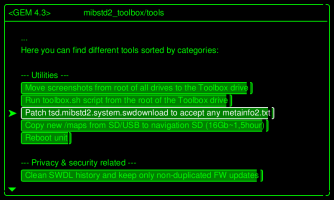

Once rebooted, hold the menu button again, press Software update/versions, software update, press the current version, and the logging ID is displayed in brackets under CPU. For mine, it was 13. Make a note of this number.

Now, unpack the 0478 firmware archive to your SD card. We now need to modify the metainfo2.txt to let us install it on an 02xx/03xx device. Stick metainfogenerator.exe onto the SD card, and run it. Press enter twice, then type in the logging ID you recorded earlier and press enter twice again.

Delete your original metainfo2.txt, and rename the modified one.
Stick your SD card back in, then hold down menu, click software update/versions, software update, SD card, MST2_EU_VW_PQ_P0478T, and install it. Again, ignore the 'connect diagnostic tester' bit for now. There will be a couple of updates that appear to fail (emergency), this is normal, I believe it's because it's tried to install them after it has rebooted, and it knows it's a modified metainfo2.txt again. You can safely ignore them.


You should have now booted up into software 0478! Assuming your unit is factory fitted and hasn't been previously messed with, you have nothing else to do and can carry on, your FeC/SWaP codes will not be touched. MIB2std toolbox will have been lost, so re-install it again if you want it back, but as you are now on 04xx, don't mess with cpu folder this time.

To get the grid style menu, press Menu, Settings, Screen, and select 'Grid'

If you want the extra skins as well, extract the skins archive to an SD card, insert into right hand slot (navigation), hold down menu button, click software update/versions, software update, SD card, MIBSTD2_Online_approval, follow the prompts and install it. Once its rebooted, hold down menu, press Testmode, and go to HMI Skin Change.
Known issues:-
-No Transporter graphics are present. Code the unit as a Crafter instead, I am working on copying/creating suitable Transporter graphics for the skin package
-WiFi may not work any more, working on a fix for this. I tried the method detailed here, and also tried removing all references to updating bluetooth from metainfo2.txt, but it still stopped working.
-DTC 1555 appears. Using VCDS or similar, go to 5F, Adaptations, and 'Confirmation of installation change'. Enter the 4 digit hexadecimal code here and enter the new code that is generated and save it. You can now reset the code and it'll go away
-DTC 1556 appears. Enter GEM, Mib2std toolbox, Tools, then select 'Clean SWDL history and keep only non-duplicated FW updates'. Reboot the unit, and you can now reset the code and it'll go away.
-If it goes wrong, you need to enter emergency mode to recover, which involves using a FT232DL and opening the unit. Further info below.
EMERGENCY MODE
So, you've messed up. Your unit is stuck in a boot loop, all you see is "Welcome to Volkswagen" and you feel like a right idiot. All is not lost...
Firstly, assuming you've left it a suitable amount of time to let it do what it's trying to do, hold the power button in until it reboots, you never know, it might just need a restart.
Secondly, double check the coding of the 5F module, make sure you're on Skin 1 (Highline). If you're coded to a skin that doesn't exist on this version of firmware (like Hybrid), it won't boot. You should be able to code it and access it via CAN even with it stuck in a bootloop.
If that's not solved it, we need to do an emergency mode flash. You need a firmware package relative to the unit's hardware, so if you were starting off with an 02xx firmware, you need to recover with 02xx, etc. Stick that on your SD card, and put it in the Navigation slot.
Next, remove the unit from the vehicle, and take the lid off the unit, 4 screws in each corner, one underneath a warranty sticker. Lift the CD/DVD drive out, and disconnect the ribbon cable.

Connect your FT232DL to the large plug at the back of the unit as shown, you need 2x Junior Power Timer connectors. Twisted cable is ideal but single wires should be fine for a short run. Connect the GND pin of the FT232DL to the metal case of the unit. If you need clarification, its the orange/purple and orange/brown wires in the photos.


Connect the USB end to your computer. Using PuTTY or a similar terminal emulator, connect via Serial, enter the COM port number (check Device Manager), and set the baud rate to 115200. If you get a load of garbage appear, swap Tx and Rx around and try again.

Next, remove power from the unit. You now need to bridge the two contacts shown below, I used metal tweezers. Keep them bridged, and apply power to the unit. A menu should appear on the PuTTY session with a number of options, as soon as you see this, remove the bridge. Hit "2" on the keyboard, and Emergency mode should start, and it'll begin installing the firmware.


Once you're back to normal, you can remove the FT232DL and try again, but just don't do whatever you did to break it this time.
There's nothing illegal in this, it's just for updating to version 0478, and I am not going to post about removal of component protection or generation of swap codes.
Guide to updating 02xx/03xx to v0478 on Discover Media PQ Technisat/Preh
Prerequisites:-
-Firmware MST2_EU_VW_PQ_P0478T
-MIB2std toolbox
-metainfogenerator.exe
-8gb SD card (formatted to FAT32, 4096kb blocks)
-Knowing how to get into emergency mode if it goes wrong (see end of post)
(PM me if you need the above files and I'll send you a link)
First off, check your coding of the 5F module with VCDS or similar. Make absolutely sure that byte 17 (skin) is set to 01 (Highline). And connect your vehicle's battery to a suitable charger...

Download MIB2std toolbox, extract onto an SD card, and for 02xx only, as per the instructions "replace `cpu` folder in the root of the SD card with `cpu` folder from `\toolbox\gem` folder"
Insert SD into right hand slot (navigation), hold down menu button, click software update/versions, software update, SD card, MIBSTD2_Online_approval, follow the prompts and install it. Ignore the 'connect diagnostic tester' bit
Once complete, enter GEM by holding down menu button for 10 seconds. Enter mib2std toolbox, go down to 'Tools' and select 'Patch tsd/mibstd2.system.swdownload to accept any metainfo2.txt'
Let it do its stuff, then restart the unit (hold down power button for 10 seconds)
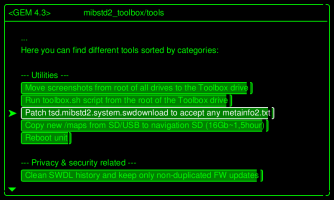

Once rebooted, hold the menu button again, press Software update/versions, software update, press the current version, and the logging ID is displayed in brackets under CPU. For mine, it was 13. Make a note of this number.

Now, unpack the 0478 firmware archive to your SD card. We now need to modify the metainfo2.txt to let us install it on an 02xx/03xx device. Stick metainfogenerator.exe onto the SD card, and run it. Press enter twice, then type in the logging ID you recorded earlier and press enter twice again.

Delete your original metainfo2.txt, and rename the modified one.
Stick your SD card back in, then hold down menu, click software update/versions, software update, SD card, MST2_EU_VW_PQ_P0478T, and install it. Again, ignore the 'connect diagnostic tester' bit for now. There will be a couple of updates that appear to fail (emergency), this is normal, I believe it's because it's tried to install them after it has rebooted, and it knows it's a modified metainfo2.txt again. You can safely ignore them.


You should have now booted up into software 0478! Assuming your unit is factory fitted and hasn't been previously messed with, you have nothing else to do and can carry on, your FeC/SWaP codes will not be touched. MIB2std toolbox will have been lost, so re-install it again if you want it back, but as you are now on 04xx, don't mess with cpu folder this time.

To get the grid style menu, press Menu, Settings, Screen, and select 'Grid'

If you want the extra skins as well, extract the skins archive to an SD card, insert into right hand slot (navigation), hold down menu button, click software update/versions, software update, SD card, MIBSTD2_Online_approval, follow the prompts and install it. Once its rebooted, hold down menu, press Testmode, and go to HMI Skin Change.
Known issues:-
-No Transporter graphics are present. Code the unit as a Crafter instead, I am working on copying/creating suitable Transporter graphics for the skin package
-WiFi may not work any more, working on a fix for this. I tried the method detailed here, and also tried removing all references to updating bluetooth from metainfo2.txt, but it still stopped working.
-DTC 1555 appears. Using VCDS or similar, go to 5F, Adaptations, and 'Confirmation of installation change'. Enter the 4 digit hexadecimal code here and enter the new code that is generated and save it. You can now reset the code and it'll go away
-DTC 1556 appears. Enter GEM, Mib2std toolbox, Tools, then select 'Clean SWDL history and keep only non-duplicated FW updates'. Reboot the unit, and you can now reset the code and it'll go away.
-If it goes wrong, you need to enter emergency mode to recover, which involves using a FT232DL and opening the unit. Further info below.
EMERGENCY MODE
So, you've messed up. Your unit is stuck in a boot loop, all you see is "Welcome to Volkswagen" and you feel like a right idiot. All is not lost...
Firstly, assuming you've left it a suitable amount of time to let it do what it's trying to do, hold the power button in until it reboots, you never know, it might just need a restart.
Secondly, double check the coding of the 5F module, make sure you're on Skin 1 (Highline). If you're coded to a skin that doesn't exist on this version of firmware (like Hybrid), it won't boot. You should be able to code it and access it via CAN even with it stuck in a bootloop.
If that's not solved it, we need to do an emergency mode flash. You need a firmware package relative to the unit's hardware, so if you were starting off with an 02xx firmware, you need to recover with 02xx, etc. Stick that on your SD card, and put it in the Navigation slot.
Next, remove the unit from the vehicle, and take the lid off the unit, 4 screws in each corner, one underneath a warranty sticker. Lift the CD/DVD drive out, and disconnect the ribbon cable.

Connect your FT232DL to the large plug at the back of the unit as shown, you need 2x Junior Power Timer connectors. Twisted cable is ideal but single wires should be fine for a short run. Connect the GND pin of the FT232DL to the metal case of the unit. If you need clarification, its the orange/purple and orange/brown wires in the photos.


Connect the USB end to your computer. Using PuTTY or a similar terminal emulator, connect via Serial, enter the COM port number (check Device Manager), and set the baud rate to 115200. If you get a load of garbage appear, swap Tx and Rx around and try again.

Next, remove power from the unit. You now need to bridge the two contacts shown below, I used metal tweezers. Keep them bridged, and apply power to the unit. A menu should appear on the PuTTY session with a number of options, as soon as you see this, remove the bridge. Hit "2" on the keyboard, and Emergency mode should start, and it'll begin installing the firmware.


Once you're back to normal, you can remove the FT232DL and try again, but just don't do whatever you did to break it this time.
Hello guys
I have a MIB2 PQ Discover Media (5C003568D; H31) with SW 0367. Actually using the combination VOICE+MENU+NAV I can have access to the CAR menu (that is basically missing among the icons; I guess I should upgrade to SW 0478 to get it, right?) where I can see the Offroad monitor I have activated using VCDS.
So I'm quite happy with the situation I have in this moment.
The only missing feature is the Performance Monitor (a.k.a. Sport Menu) but I'm lost here: how to activate it?
My Discover Media is patched to accept any FEC: should I generate the FEC 00060400 and inject it (using for example OBD11) to get it activated? Or this solutions does apply only to ZR systems?
Any help in this regard is more than welcome!
I have a MIB2 PQ Discover Media (5C003568D; H31) with SW 0367. Actually using the combination VOICE+MENU+NAV I can have access to the CAR menu (that is basically missing among the icons; I guess I should upgrade to SW 0478 to get it, right?) where I can see the Offroad monitor I have activated using VCDS.
So I'm quite happy with the situation I have in this moment.
The only missing feature is the Performance Monitor (a.k.a. Sport Menu) but I'm lost here: how to activate it?
My Discover Media is patched to accept any FEC: should I generate the FEC 00060400 and inject it (using for example OBD11) to get it activated? Or this solutions does apply only to ZR systems?
Any help in this regard is more than welcome!
Hi,Hello guys
I have a MIB2 PQ Discover Media (5C003568D; H31) with SW 0367. Actually using the combination VOICE+MENU+NAV I can have access to the CAR menu (that is basically missing among the icons; I guess I should upgrade to SW 0478 to get it, right?) where I can see the Offroad monitor I have activated using VCDS.
So I'm quite happy with the situation I have in this moment.
The only missing feature is the Performance Monitor (a.k.a. Sport Menu) but I'm lost here: how to activate it?
My Discover Media is patched to accept any FEC: should I generate the FEC 00060400 and inject it (using for example OBD11) to get it activated? Or this solutions does apply only to ZR systems?
Any help in this regard is more than welcome!
Updating to 0478 will give you the 'Vehicle' menu, but as you say, you can access it via a button combination so no great gains for you to do it.
If you generate and load up that FEC then performance monitor should appear in the menu as you say. Possibly an adaptation required, but I don't think it is. Generating a FEC works on PQ as well as ZR, I'm assuming you have the required file to generate codes. As you say, you need either OBDeleven Pro, VCP (the Chinese clone is not capable) or ODIS-E with a VAS5054 or similar to then load the FEC.
First of all, many many thanks for your quick, clear and very detailed feedback ; this is indeed a great forum and it deserves people like you, very kind & professional!
; this is indeed a great forum and it deserves people like you, very kind & professional!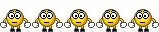
It's a relief to hear that I do not really need to update to 0478: I know it's doable (and I saw your comprehensive guide about the process to follow) but, if possible, I'd like to avoid to apply it. So I will skip this step with pleasure (it's too muck complicated & risky for me) knowing that I can get to the target anyway.
Yes, I have the way to generate the FEC code (using my VIN & VCRN); and, having understood from you (thanks for having shared it!) that the VPC Chinese close will not work, I will for sure buy & use OBDeleven PRO to inject it. I was convinced that a couple of adaptations (menu_display_SportHMI -> ON; menu_display_SportHMI_over_threshold_high -> ON) were required only for the ZR systems, but in case they will be needed for PQ too there is no issue at all (I can use VCDS for that).
Thanks again, I'll keep you updated on my progresses here.
PS: I'm one of the founder & moderator of this Italian forum dedicated to the VW Beetle 5C, take a look if you like: Nuovo Maggiolino Italia
 ; this is indeed a great forum and it deserves people like you, very kind & professional!
; this is indeed a great forum and it deserves people like you, very kind & professional!It's a relief to hear that I do not really need to update to 0478: I know it's doable (and I saw your comprehensive guide about the process to follow) but, if possible, I'd like to avoid to apply it. So I will skip this step with pleasure (it's too muck complicated & risky for me) knowing that I can get to the target anyway.
Yes, I have the way to generate the FEC code (using my VIN & VCRN); and, having understood from you (thanks for having shared it!) that the VPC Chinese close will not work, I will for sure buy & use OBDeleven PRO to inject it. I was convinced that a couple of adaptations (menu_display_SportHMI -> ON; menu_display_SportHMI_over_threshold_high -> ON) were required only for the ZR systems, but in case they will be needed for PQ too there is no issue at all (I can use VCDS for that).
Thanks again, I'll keep you updated on my progresses here.
PS: I'm one of the founder & moderator of this Italian forum dedicated to the VW Beetle 5C, take a look if you like: Nuovo Maggiolino Italia
I've been away on holiday over the past week, and used the Navigation function properly for the first time since updating to 0478.
I have noticed the Navigation is much improved - you can actually disable voice guidance/announcements (I like to just look at the screen as required), the destination search will find an address, postcode or POI in the same search field, and the upcoming directions panel looks better than I remember from before.



I'm not sure what version changed these, I was on 0252 and went straight to 0478, but it's a huge improvement in my view! It looks like some people have been searching for this answer beforehand as well...

 www.t6forum.com
www.t6forum.com
I have noticed the Navigation is much improved - you can actually disable voice guidance/announcements (I like to just look at the screen as required), the destination search will find an address, postcode or POI in the same search field, and the upcoming directions panel looks better than I remember from before.



I'm not sure what version changed these, I was on 0252 and went straight to 0478, but it's a huge improvement in my view! It looks like some people have been searching for this answer beforehand as well...

Firmware Update For Postcode Input In Discover Media?
I have a 2017 T6 with the Discover Media head unit. I originally thought the satnav was rubbish as I couldnt search for postcodes via "new destination" option, as it seemd to not accept more than 4 characters. After some initial hatred of the unit, I then read on a blog that you have to dig...
Honestly speaking I have to double check it since it's a long time I don't use the built nav (I usually use Google Maps through App-Connect), but at a first glance everything seems identical to my 0367. Anyway I will come back to you after a deep check.
Meanwhile, could you please confirm that with the 0478 update you have lost the Wifi feature? Or did you find a fix for the Wifi not working?
Meanwhile, could you please confirm that with the 0478 update you have lost the Wifi feature? Or did you find a fix for the Wifi not working?

